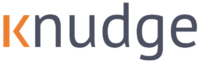In this video, you will learn how to invite your client to register for Knudge, what the Knudge app looks like from the client point of view, and the benefits of being a registered client.Clients who register for the Knudge app will have access to a shared to-do-list, a calendar view, a record of all messages related to a task, and the ability to set their own preferences for when and how they wish to receive communications.
As the advisor, you may choose which clients to invite to register for Knudge.
To invite a particular client, go to your contacts list. And hover over the client you wish to invite. Then click the invite button in the “Status” column. Alternatively when you open the client’s details, you may click on the Invite button in the Status row.You will see that the status changes to Invited. And now when you hover, you can send another invitation, if you would like to remind your client or if they forget and can’t find the invitation.
Once they click access your account, they will be asked to register.
Once in the app your clients will see their list of all nudges. And clicking on each brings them to the details view and messages. From here they can message you, They may send you a message about the nudge and mark it complete. They may even snooze it by setting a reminder for themselves. Here you can see that they’ll see when the next notification is scheduled for as well.
They may view their completed nudges. Think of this as their achievement board. They may see the nudges in a calendar view. This is a helpful visual for clients to see a timeline of upcoming deadlines.
We’ve made it easy for clients to keep track of messages with you. We’ve organized messages by nudge to make it easier to find the information and in this view, you’ll see all the nudges that have message.
Clients may go into their account settings to change their profile information. They may sign up for text reminders if they add their phone number.They may sign up for push notifications on their device. They may select their time zone and set preferences for when they like to receive reminders. Maybe they prefer to work on these to-dos during the evenings. Finally, they may change their password or set up 2FA.
Advisors may invite all their clients to Knudge, or they may invite some. To help you keep track, you can sort by Contact status. Clients by default are Email-only status, then when you invite them they become invited. Then if they register, they will display as registered.
Clients do not need to register for Knudge in order to benefit from email and text reminders that help them manage and act on their to-dos. Those clients who do register for Knudge will be able to access more features to help them manage their to-dos.
Ultimately, you decide which clients to invite to register with Knudge. You may also want to view the video that shows you the Knudge experience for unregistered clients.