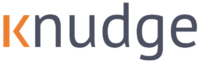Ever Wonder What Goes into a Nudge?
Read below to understand when Knudge begins sending reminders, how often reminders are sent, the logic behind the notification period, and how to send a nudge manually.
Post Date:
The post date dictates when a nudge gets added to a contacts shared to-do-list. If you elect to send a notification on post date it will also send a communication on this date. Knudge will select an optimal cadence to reach out based on the due date.
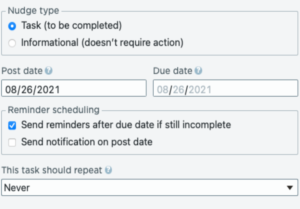
Here is an example: After a meeting, Bill needs to update his estate plan. You know Bill needs to complete the task before the new year, but it’s only July. You will want to add in the post date as today and the due date for Christmas. That’s it. Between now and then, Knudge will send the most optimal amount of reminders based on past behavior. Once Bill completes the task, the system automatically updates. You might be able to use the famous Ronco line, “set it and forget it.”
Due Date: This is the date a task is due. Based on a due date, Knudge will typically send three notifications leading up to the deadline.
After you send:
Once create a nudge, you should see this screen below:
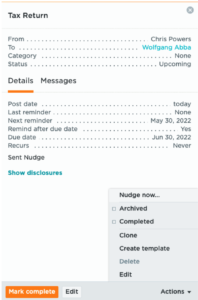
How often are reminders sent?
Usually, three reminders go out before the due date. If a nudge is due relatively close to the post date, then a reminder will go out a week before the due date, and then one or two more as the due date approaches. If the nudge is due several months out, a customer may receive a notification a month prior to the due date and then a couple more as the due date approaches.
Many factors can contribute to when a reminder is sent. Some of these include: the time between the post date and the due date, the recipients preferred time to receive reminders, whether or not they have snoozed or specified when they’d like to be reminded, if there has been any additional communications or messages or unscheduled reminders about the nudge, etc.
You can override the scheduled reminders and send a notification immediately using the Nudge now feature in the Actions menu on the bottom right corner of the nudge details.
Recipients can also alternate the timing or suppress reminders on their end, using the Remind me functionality in the Actions on the bottom right corner of the nudge. They can elect to be reminded on a specific day and time and other scheduled reminders instead of other scheduled reminders or select to suppress all reminders indefinitely.