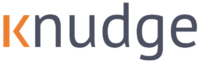Welcome to the Knudge Help Center
Still have questions? Email us at support@knudge.com or schedule some time so we can answer your questions and share some tips to help you get the most out of Knudge.
Using Knudge via text
In this tour we’ll show you how to easy to use Knudge via text message. We’ll cover:
- How to sign up to receive text notifications
- Interacting with a nudge via text link
- How to send message on your phone via the app
Getting started using Knudge
This demo walks clients through everything the need to know to get started with Knudge. We’ll cover:
- Responding via email to nudge
- Marking nudges complete
- Viewing nudge details including due dates and when the next reminder is scheduled to send
- Customizing reminder scheduling
- Snoozing reminders
- Replying to a nudge in the app
- Messaging details
Knudge overview for clients
This demo is an overview of Knudge from the clients’ perspective. We’ll cover:
- How Knudge helps clients and advisors get things done
- How clients can snooze reminders and adjust scheduling
- How messages work
Customize your firm settings
In this demo, we will cover how to customize each of your Firm Settings. We’ll show you how to:
- Customize your firm’s identity, address, and logo
- Select industry for industry-specific templates
- Select broker-dealer and other affiliations
- Invite a team member
- Change a team member’s role
- Integrate your CRM
- Create firm-wide disclosures
- Enable customized disclosure for individual advisors
- Send nudges and reminders from your firm’s email address instead of Knudge
- Set up a bcc for all communications
- Silence “marked complete” notifications
- Add your own categories to Knudge
- Add and remove seats
Customize your personal settings
In this demo, we will cover how to customize each of your Personal Settings. We’ll show you how to:
- Change how your name appears
- Upload a picture
- Update your contact information
- Update your email signature that appears at the bottom of each nudge
- Enable/disable push notifications
- Change color scheme
- Select a preferred notification time
- Silence nudges when you are out of the office
- Select your preferred notification channels for different events
- Adding or changing a password
- Adding two-factor authentication (2FA)
Onboarding clients
We made it simple for your clients to interact with Knudge. This demo will share best practices for onboarding your clients and helping them get the most out of Knudge. This demo will cover:
- Using our template to introduce Knudge to your clients
- Inviting clients to text
- Inviting clients to register
- Using Knudge with tech-hesitant clients
- Using Knudge at your client meetings